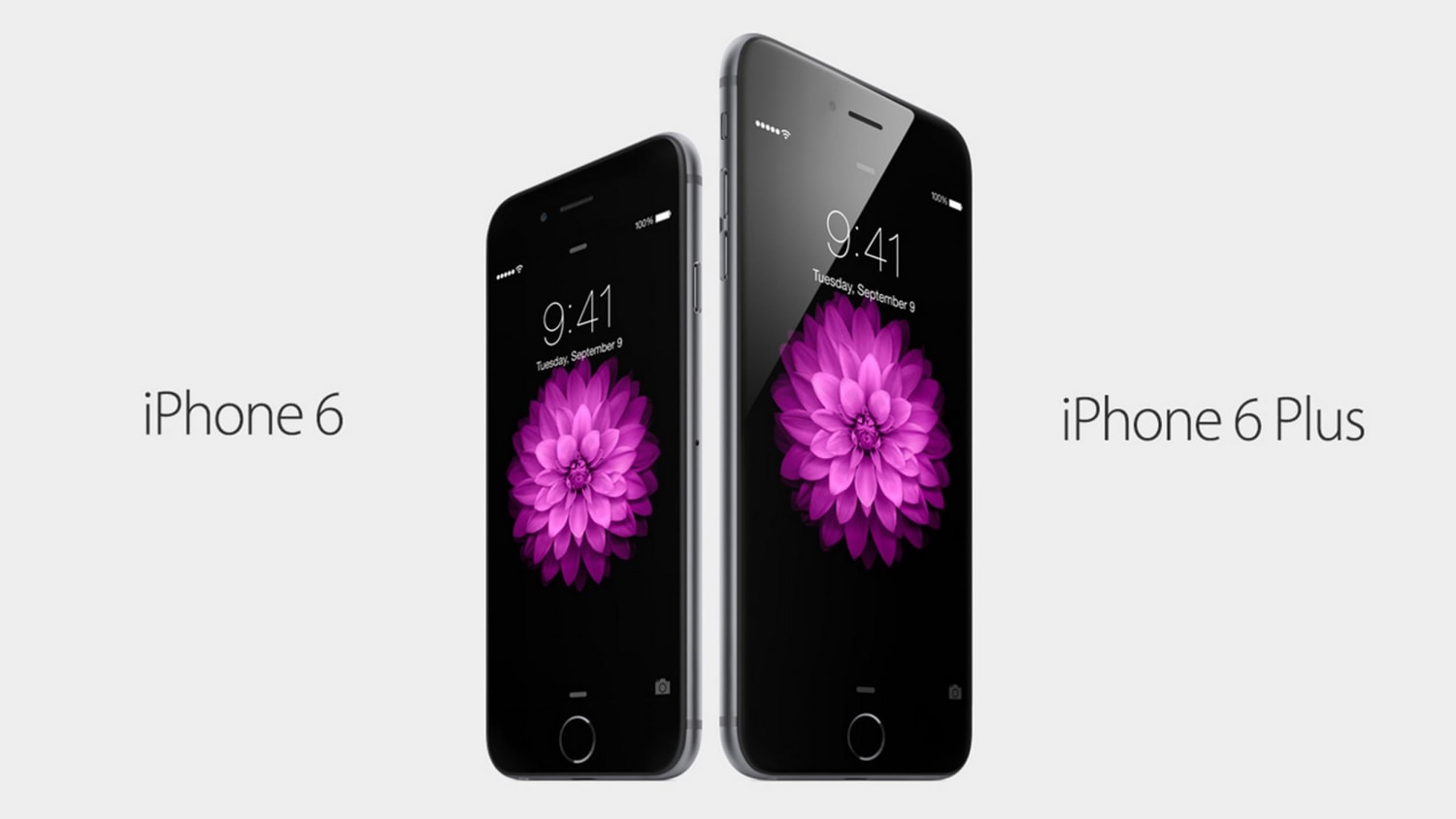 Stolen cell phones are a big problem. Every year millions of cell and smartphones are stolen and most are never recovered. According to Business Insider 44% of smartphones were stolen simply because owners forgot them in public places like Starbucks. Fourteen percent were stolen from a car or house that was burglarized. Only 11% of victims had a smartphone stolen off their person. And the most common place a smartphone is stolen? Restaurants 16% and nightclubs 11%. Only 5% are stolen as a result of street crime such as having it snatched from your hand while using public transportation.
Stolen cell phones are a big problem. Every year millions of cell and smartphones are stolen and most are never recovered. According to Business Insider 44% of smartphones were stolen simply because owners forgot them in public places like Starbucks. Fourteen percent were stolen from a car or house that was burglarized. Only 11% of victims had a smartphone stolen off their person. And the most common place a smartphone is stolen? Restaurants 16% and nightclubs 11%. Only 5% are stolen as a result of street crime such as having it snatched from your hand while using public transportation.
Public theft of smartphones, especially iPhones has become a huge problem in places Like New York where 18% of all grand larcenies last year involved Apple products. As a result Democratic Rep. José E. Serrano has introduced a bill that would require all phones sold in the United States to feature a “kill switch” technology. That technology allows consumers to wipe their data and shut down a phone completely when it’s reported stolen making it useless and of no re-sale value.
The state of Minnesota and California have already passed a law requiring all smart phones be equipped with a kill switch in case of theft. The law applies to smartphones made on or after July 1, 2015 and sold in California after that date.
According to Consumer Reports, more than 3 million smartphones were stolen in 2013 and the biggest cities had the most thefts. Theft of smartphones rose by 26% in Los Angeles since 2011. Smartphone theft was up by 23% in San Francisco in 2013.
iPhones are extremely popular and the new iPhone 6 and 6 Plus are in heavy demand. If you own any iPhone you need to make sure its secure against theft. Even if you lose it you need to know the data is safe until you can locate it using an app such as Find My iPhone. So lets look at ways to secure your iPhone in case, just in case, something happens.
1) Get a real pass code. First things first; change that four digit access code on your phone to something more secure like a pass phrase. And not one anyone can guess. Mix those numbers, letters and characters up. Now another super security option that’s available to you is the “erase data” feature. This option will wipe everything from the iPhone’s memory after 10 failed pass code attempts. But remember this is permanent. Once the data is gone its gone…forever! So if you forget your password often you might not want to use this option.
Here’s how you do it. Go to “Settings” –> “Passcode” (or “Touch ID and passcode”) –> “Require passcode: immediately”; “Simple passcode: off”.

2) Don’t let your lock screen dime you out. It really doesn’t matter if you have a powerful pass code if someone looking over your shoulder can see it. Yeah, its nice and quick to glance at your screen to see what text messages, emails and other information that hits your phone. But these messages can also contain sensitive data like confirmation codes, private appointments, financial data or some other intimate communication. So keep that lock screen from broadcasting your business.
How? Go to “Settings” –> “Passcode” (or “Touch ID and passcode”) –> “Allow access when locked” section.
3) Use two step verification for iPhone and iCloud. Quick question; do you have pictures that you only want that special someone to see? Well as you know some celebrities have had those images compromised. Don’t let that happen to you. I strongly recommend you add this layer of security for your Apple ID and iCloud. You can set up two-step verification on one or more of your devices. Two step verification means you will receive a 4-digit verification code using either SMS or the Find My iPhone service. Using the second verification means any time you sign in to manage your Apple ID, iCloud, iTunes, iBooks, or App Store purchase from any device you’ll need to verify your identity by entering both your password and a 4-digit verification code.
How? Go to https://appleid.apple.com –> “Manage your Apple ID” –> “Password and Security” –> “Two-Step Verification”.
4) Siri talks too much. Even if your phone is locked she can talk and who knows what she might say and to whom. You don’t have to shut her up completely. But securing your phone means preventing Siri from speaking from behind a locked screen. Siri will talk with anybody so you have to teach her not to talk to strangers.
How? Go to “Settings” –> “Passcode” (or “Touch ID and passcode”) –> “Allow access when locked” section –> “Siri: off” and “Settings” –> “General” –> “Siri” –> “Allow “Hey Siri”: off”.
5) Don’t automatically sync to the iCloud. Keep in mind that Internet rule # 6 says nothing is ever deleted. And as some celebrities discovered this is very true. Those nude images, though deleted from their phone were floating blissfully in the cloud waiting to be stolen. Not just the pictures but all the data on your phone, contacts, messages, notes, documents, pretty much anything stored on your phone. Automatic back up to the cloud is set on default in iPhones and happens the minute you plug in the charger. So the smart thing to do is to not automatically sync if you have one or more Apple devices and don’t really need to sync them daily.
How? Go to “Settings” –> “iCloud”.

You can turn off auto sync to the iCloud.
6) Stop automatically connecting to known WiFi networks. iPhones are set to connect automatically to known WiFi hotspots without your permission. While this may seem like a really cool feature because you don’t have to do anything to switch from mobile Internet to local WiFi. But wait! Cyber criminals set up their own fake wireless hotspots in coffee shops, restaurants and hotels all the time. You might not even know your iPhone is connected to the malicious WiFi network. The cyber criminal can steal all of your data while you sip coffee and read the paper. So you need to be aware of this or turn off this option.
How? Go to “Settings” –> “Wi-Fi” –> “Ask to join networks: on”.
7) Start using VPN. Virtual Private Networks is almost a requirement if you want extra security on your iPhone in different wireless networks, including unknown ones. Some VPN services are free but not all. But the few extra dollars spent here is fairly cheap for keeping your data protected.
How? Go to “Settings” –> “General” –> “VPN” –> “Add VPN Configuration…”. All the information you need from here will be provided by your VPN provider.
8) No more cookies. Cookies are small files that are deposited on your phone or device by all websites. These treats may record information about you, your computer, your smartphone, and your preferences. They allow websites to keep you logged in or display targeted ads. Unfortunately they may be very helpful to cyber criminals since they can hold credentials and other sensitive data. Cookies can be very helpful but turning off cookies might become a bother. But think of how much more secure your data will be.
How? For Safari: Go to “Settings” –> “Safari” –> “Privacy & Security” section –> “Do Not Track: on”, “Block Cookies: Always Block”; For third party browsers: see similar browser settings.

9) AutoFill, another snitch. If somebody steals your iPhone they may be able to log in as you on a number of sites. How? Because the AutoFill option will fill in the missing user name and password. Told you AutoFill was another snitch. Switch it off! Yeah; its inconvenient but well worth the hassle.
How? For Safari: Go to “Settings” –> “Safari” –> “General” section –> “Passwords & AutoFill”; For third party browsers: see similar browser settings.
10) Apps; yet another snitch. If you really want ot be shocked take a minute to read the permissions on some of the apps you download. These apps are collecting a mountain of data. Some game apps collect information such as your location, your contacts, your pictures, your phone service provider, etc? Why? What does this app need with all your data? Remember this is a game app? You probably have Facebook or a Google app as well. These are some of the biggest information collectors. I am convinced that a lot of apps are designed to keep you busy while they spy on you. This tip may be extreme, but if you have followed all the other recommendations offered why not go ahead with this last one. Apple’s iOS 8 offers a significant number of features and data types that just about any app can access. You need to block this. Stop these app providers from knowing everything you do and everywhere you go.
How? Go to “Settings” –> “Privacy”. Turn off all location services. Keep them off until you want ot use an app that needs the service. Go through Privacy settings one by one and turn off everything you don’t need or apps that are using this feature that you want to stop. It takes some time but it will keep some of your data secure.
This article is more about protecting you and your personal information than what you paid for that smartphone. Any device can be replaced. Try to replace your credit or money in your bank account. Or try to explain to your credit card company why you should not have to pay for those charges on your credit card. Or worse try to convince your bank you are really you after your identity is stolen. You have enough information on your iPhone that, if lost, any of these things can happen to you. Don’t let it.
Now you know
